Since my first blog post we got an huge amount of feedback and it’s amazing to see that you are as excited about KDE Connect as we are. This way I want to say “Thank you” for all your kind words and tell you that this kind of positive feedback is what keeps us going.
I would also like to share some tips and tricks about KDE Connect that you might not know yet, but first I would like to clear up a common misconception.
KDE Connect is not tied to Plasma
Many times people claim that KDE Connect is tied to Plasma. KDE Connect can be used with any desktop environment or even no desktop environment at all. A small portion of the UI is only available in Plasma, but most functionality is available on all platforms. However, most KDE Connect developers use Plasma, so issues in other DEs don’t come to our attention in our daily usage. If you find something that can improve the non-Plasma UX, please let us know by filing a bug.
If you are using Gnome you might be interested in GSConnect, a GNOME Shell extension that uses KDE Connects Android app. If you are using another GTK-based desktop you might want to install indicator-kdeconnect.
The misconception that KDE Connect is tied to Plasma likely comes from the fact that on some distros such as Debian the KDE Connect package depends on Plasma. This should not be the case and is highly discouraged by us. Please file a bug against your distros package if that is the case.
Add devices by IP
KDE Connect tries to discover devices in your network automatically. However, for various networking reasons this does not work in all cases. If your devices are not automatically discovered, but you are able to ping one device from another there is a good chance you can pair them by adding the device IP manually. Open up KDE Connect in your phone, go to ‘pair new device’, tap the three dots in the top-right corner and tap ‘Add devices by IP’.
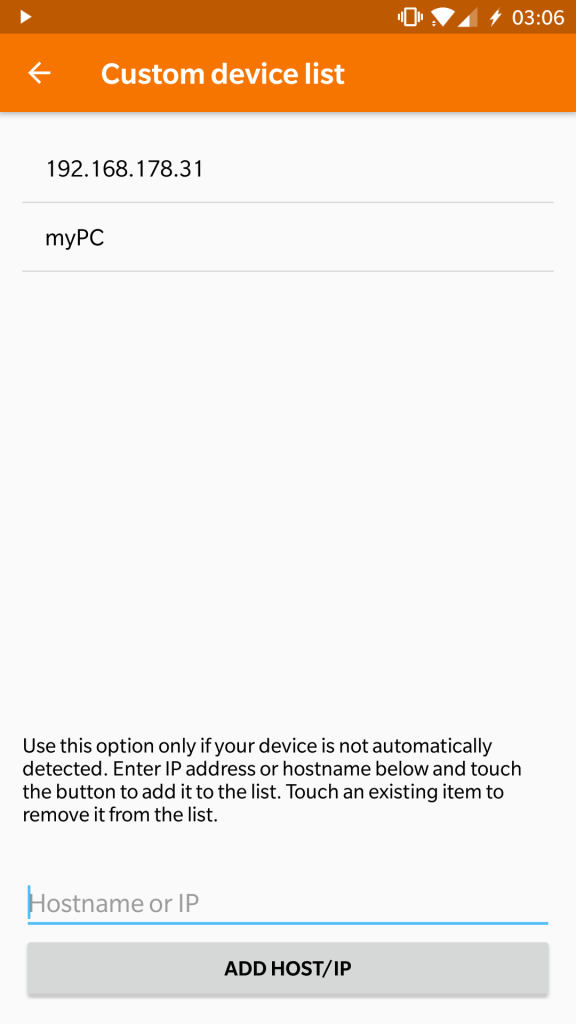
You can both specify IP addresses and hostnames.
Filter notifications
Many messaging apps like Telegram got a desktop or web client. In this case you would get double notifications for each message, one from the phone over KDE Connect and one from the desktop client. In this case you want to take your phone, go to the ‘Plugin Settings’ and select ‘Notification sync’. You will get a list of all your installed apps and can select from which you want to receive notifications.
Runcommand Plugin
We receive a lot of feature request and are thankful for that. The bad news is, we cannot implement all of them. Some use cases are just too special. The good news is, we implemented a plugin that can serve a infinite number of use cases. You can specify commands on your desktop and can run them from your phone anytime. For example you can create a Shutdown command to power off your computer without leaving your bed. You can even create bash or Python scripts (or anything that is executable from bash) to do anything you can imagine. The best news is, it is already there. This has been around for quite a while, but most people didn’t know about it because it’s very hidden. We’re trying to make it more discoverable in an upcoming release. Right now you need to go to the system settings, select the Runcommand Plugin preferences and enter your commands. We’re aiming towards a better UX for this, but even right now, the possibilities are endless.
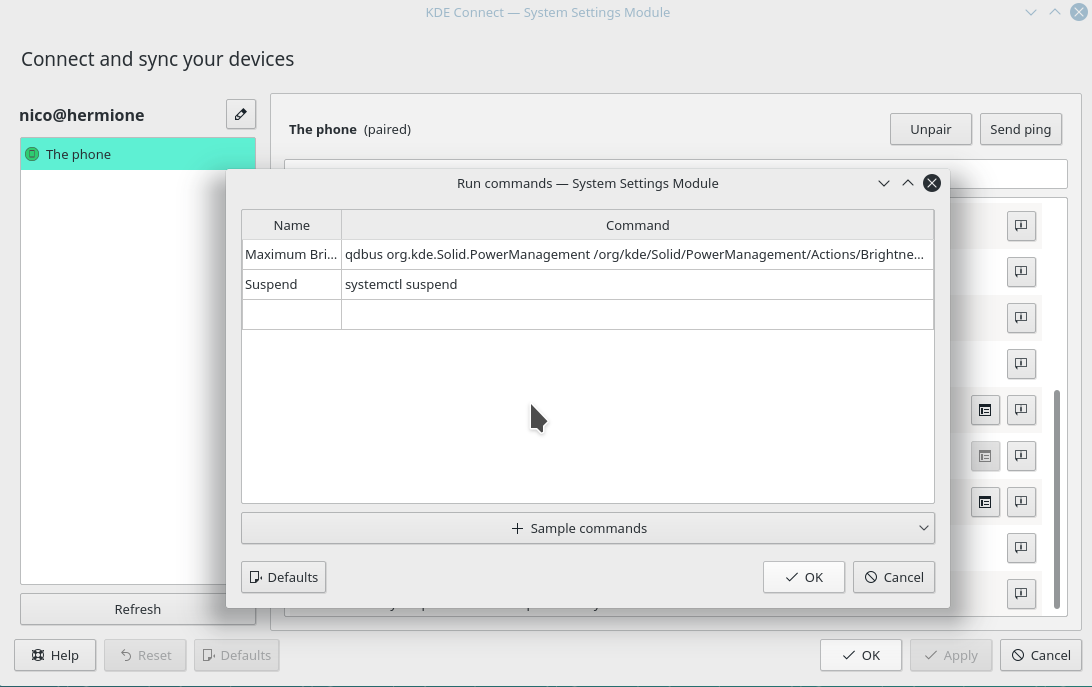
Rename devices
Sometimes you may want to rename one of your devices, e.g. when you have two from the same manufacturer and they show up with the same name. On the desktop side, go to the KDE Connect settings and in the top-left you will find a edit button. It’s the little pencil icon in the above screenshot. On Android it’s a little bit more hidden. Open up the left drawer and tap your devices name (in my case “The phone”) to edit it.
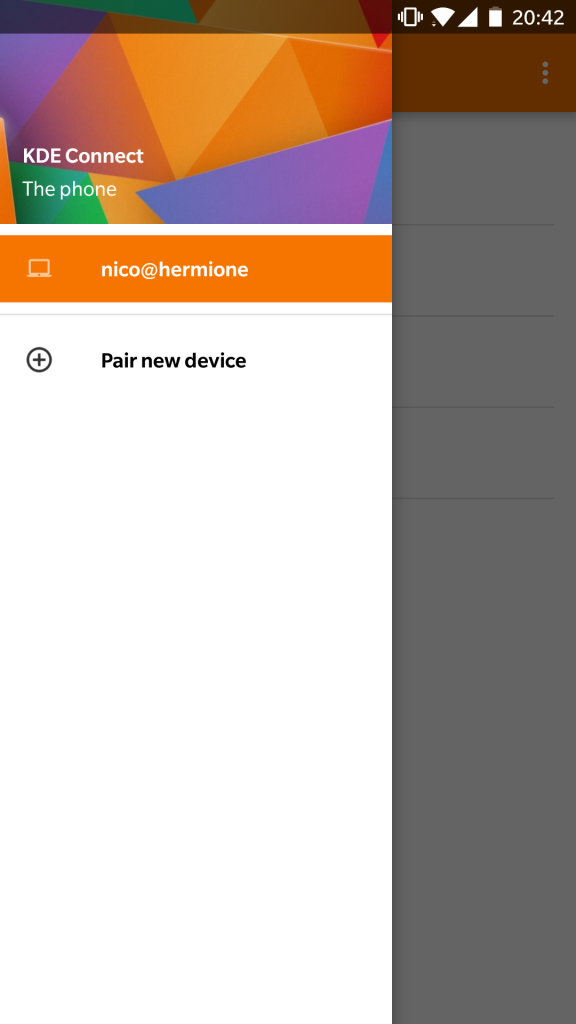
Notifications on the phone
One of the most loved features about KDE Connect is receiving your phones notifications on the desktop. But did you know that you can also do it the other way around? All you need to do is go to the settings on the phone and on the desktop, activate the “Receive notifications” plugin on Android and the “Send notifications” plugin on the desktop and enjoy your desktops notifications on the phone.
Keep screen unlocked
Another plugin that’s been around for a while but deactivated by default is the screensaver inhibitor. When you choose to activate it in the settings your screen won’t power off as long as your phone is connected.
Pair Desktop to Desktop
You can not only pair a phone with your desktop device, you can also pair a desktop with another desktop. It isn’t as powerful as connecting a phone with a desktop, but you can still do useful things like sharing files and links. We are looking to extending the capabilities. The same also works for two android devices.
I hope I could provide you some useful knowledge that makes you enjoy KDE Connect even more. As usual, if you want to support our development please consider donating to KDE.
I’m pretty sure people think KDE Connect is only for Plasma because of the name.
No amount of explaining will fix that sadly.
LikeLike
What do you think about a feature like “unlock the smartphone to unlock the PC”? Many smartphones now have a fingerprint sensor to instantly unlock the phone, would it be possible to instantly unlock the PC too with a single action like touching smartphone’s fingerprint sensor?
LikeLike
Thanks for the shoutout to GSConnect 🙂
Don’t forget about indicator-kdeconnect for Gtk desktops not running Gnome Shell. It’s less flashy but still very functional and solid.
LikeLiked by 1 person
I included indicator-kdeconnect, thanks 🙂
LikeLike
The unnecesary plasma dependency will get fixed on Debian and Ubuntu with the next upload.
LikeLike
Hi, first of all thanks for this great software. How to enable remote keyboard to reply from Desktop to sms or to Wapp phone msg ? I missed this …
LikeLike
I’d like to see Bluetooth connection support. I don’t have ability to access same network from my phone a laptop/desktop at work for example. Apart from that it’s an amazing service. If at some point it would be possible to answer calls for example, it would beat Apple/Google’s service in a heartbeat 🙂
LikeLike
Hey, thanks for your work on KDE Connect, it’s an amazing piece of software!
One idea regarding the “Runcommand” plugin – could you maybe integrate with store.kde.org so users can more easily share and download useful commands and scripts? I don’t think we can expect regular users to figure out the DBus calls to change brightness for instance 🙂 The popularity of individual scripts would also help you to figure out which scripts might be worth integrating into KDE Connect directly to improve user experience.
LikeLike
We thought about that but came to the conclusion that it would be too much of a security risk. People would very likely execute arbitrary and untrusted code blindly.
LikeLike
Hi!
First GREAT tanks to all KDE Connect developers. It’s really useful app, mostly for remote mouse or keyboard and sending files (vica versa). Using normal ubuntu (unity).
One of use cases is, when kid watches cartoons e.g. on youtube, and I can remotely click “next” from couch when I need another 5 minutes of nap after work (kid does not yet know how to use mouse).
The only thing I miss is using media keys. Some videos are louder/quieter so it have to pin-point cursor to the volume applet and set volume.
So it would be great if one could add few media buttons on android app, that would emulate media keys on keyboard. While there is “Media control”, it probably works only with kde apps (which firefox/chrome probably aren’t)
LikeLike
Nice to hear that you like it! Media control works for every player that implements the MPRIS2 protocol, which is totally independent from being a KDE app. Plasma Browser Integration (https://github.com/KDE/plasma-browser-integration) adds this protocol to Firefox/Chrome so you can control YouTube and co from KDE Connect. Don’t get mislead by the name, it should work with all desktop environments. Regarding the volume control: We’re working on global volume control, but it’s not quite ready yet.
LikeLiked by 1 person
Hi. Thanks for your awesome work. If I am somehow missing the answer to my question somewhere in all the faq pages I have googled, I apologize. I started used KDE Connect on my KDE NEON laptop. I have just installed it on my machine running Elementary OS and I can’t find a way to send an SMS from said laptop attaching files, particularly image files. I have tried drag-n-drop and copy/paste, etc. Is there a difference in the two platforms or am I crazy OR am I thinking of this capability which is available with PushBullet? LOL. Thanks for any help. And, btw, I am honestly going to make a contribution to your great work as soon as I get paid! 🙂
LikeLike
thanks 🙂 That’s the only true working free sms ! I only use mate desktop, and sometimes bit difficult to get indicator working in tray, but usually it can be overcome.
LikeLike
Hi.
Thanks for this awesome piece of software. It#s just amazing 🙂
I’m still trying to set everything up.
One thing I couldn’t figure out is notifications from my phone:
I get notifications for missed calls, but not for incoming calls. (I’m using Mint 19 with xfce and Android 6.0 with stock Huawei phone/calendar app.)
LikeLike
Hi, thanks for your awesome work! Since KDE connect is not tied to plasma, I was wondering if there was a way to one use the remote keyboard functionality of KDE connect (to send keypresses from the computer to the android device) without the plasma widget. Specifically, if one is not running a DE but just a WM with some status bar containing the kdeconnect-indicator system tray icon, how can it be done? Is it possible through the CLI?
LikeLike